Push music from iPhone, iPod or iPad via Apple TV
- Enjoy the full experience of internet TV or just listen to favorite music by connecting an Apple TV device to a flat screen TV and the Transparent Ones (1 and 2). IMPORTANT: We do not recommend this for flat screen TVs that do not allow variable audio output (i.e. the analog output volume can be controlled by the TV remote)
- Listen to high quality music over the T1s optical connection (3).
- Push’ music wirelessly to your speakers from iTunes using an iPad, iPod, iPhone, or PC running iTunes and Apple AirPlay ®(4).

Connect the Apple TV device to a Flat Screen TV (1)
- Connect the HDMI Video Out on the Apple TV device to one of the HDMI inputs on the flat screen, using the HDMI cable supplied with your Apple TV.
- Use the menu on the TV to designate the video input used to connect the Apple TV as the HDMI port.
- On the Apple TV device, set up the flat screen TV as the monitoring device according to the instructions received from Apple.
Connect the flat screen TV to the Transparent One powered speakers (2)
- Connect the ‘analog out’ connection on the flat screen TV to the ‘ANALOG IN’ connector on the T1 active speaker using a 3.5 mm to 3.5 mm stereo cable or an RCA to 3.5mm cable . Both cables are shipped with your T1 speakers.
Use the menu on the flat screen TV to set the audio output to be variable. This allows you to use your TV remote to control the TV audio played on the T1 speakers. Note: some flat screen TV’s have a TOSLINK optical output. We do not recommend using the optical output from the flat screen unless they can be set as a variable output and allow you to change the volume of the TV audio.
Connect the Apple TV device to the Transparent One Speakers (3)
Connect the ‘OPTICAL OUT’ on the Apple TV to the ‘OPTICAL IN’ connector on the T1 active speaker using a TOSLINK® to mini TOSLINK® (3.5mm) optical cable.
At this point your T1 speakers are configured such that any time the flat screen TV is on its audio will be played on the T1 speakers because the analog input on the T1s has the highest priority.
Push music wirelessly to your powered speakers from iTunes
When the flat screen TV is turned off, the Apple TV can still play music via the optical connection. In this mode, you can wirelessly “push” music to the Apple TV using an iPhone, iPod Touch, or an iPad via Apple’s wireless AirPlay technology.
- Virtually any app that you can play on the iPhone, iPod Touch or iPad can be played on your T1s. To name a few, you can play music from Rhapsody, Pandora, TuneIn Radio, iTunes.
- You can wirelessly push music from iTunes running on any computer (PC or Apple) connected to the same network. Just look for the Apple AirPlay icon in the lower right corner of the iTunes program and connect to the Apple TV in the same way as described above.
- First make sure your audio device and the Apple TV device are both connected to the same wireless network.
- Select the desired music app and song to play.
- Tap the AirPlay icon

- The iPod will display a list of devices connected to the network. Select the Apple TV and you should begin playing the music on the T1s.
- You can also push music from iTunes on a Mac or PC connected to the same network. Just look for the AirPlay icon in the lower right corner of the iTunes program and connect to the Apple TV as described above.
Enjoy! For additional help, check out our Troubleshooting Guide or FAQs

![]()